
Request support, see support cases, book online training, and much more in the new Customer Center!
We’ve given our Customer Center a new look, plus added and consolidated features into one platform. Now you only need to go to one place for support requests, book training, get account info, and download software. The brand-new platform still has the features you know and love, but with new capabilities to help you.
So, what’s new then?
Main page
From the main page, you can access your support cases, APPs, current software licenses, and go to the new Knowledge Base. In the top right, you’ll also find a dropdown menu – but more on that later.
Find and create support cases
By clicking on ‘Show my Cases’ you can see your active cases and follow their progress – it’s also possible to see previous cases in this new feature.
Have a question? Need some additional training? We are happy to help you! Just click ‘Create’ to ask a question, request personalized training, or get technical support and installation.
This is also the place to connect with our Support Team and start a remote session to get online software help.
Here’s how you do it:
See your APPs and licenses
Go to Show my Apps and you will see the list of your purchased APPs. This includes ID, APP version number, and an APP description.
If you’re in doubt about your license – then worry no more. You can now find this information by clicking on Show my Licenses. Here you can find your active licenses and the expiry dates.
Want to do some learning on your own?
We have gathered our training videos and help manual in the new Knowledge Base. Here you can take your image analysis skills to the next level with online training videos, from getting started with the software to diving into advanced APP design.
You’ll find walkthroughs of common examples in our different modules, technical videos on how to do a new installation, and explanations of new software features.
Get the newest edition of the software
Need to update? Go to My Visiopharm in the top ribbon and unfold the menu – click on Downloads. Here you can download relevant documents or installers. You’ll get to a login page where you need to verify your email through an access code. Click Authorize and type in the Access Pass sent to your e-mail. Voila, you can now download the relevant file(s).
Here’s how you do it:
If you have specific questions, you can always search our new Knowledge Base or access the online manual through the My Visiopharm in the top ribbon.
You can visit our Customer Center by clicking here.



